
Microsoft has regularly released upgrades to Windows 11 since its launch, bringing about steady improvements. A buried gold mine of Windows 11 features is just waiting to be uncovered, in addition to the more evident changes like Snap layouts, virtual desktops, a redesigned Start menu, and other cosmetic enhancements. Investigate these lesser-known Windows 11 features to improve your productivity and experience whether you use a gaming laptop or a bespoke desktop.
15. Automatic punctuation while voice typing
The voice typing launcher (Windows + H) is already well-known to the majority of Windows 11 users. For the best experience, if you use it often, be sure you turn on automatic punctuation.
- To access Voice typing, press Windows + H, then choose Settings.
- Set the punctuation automatically.
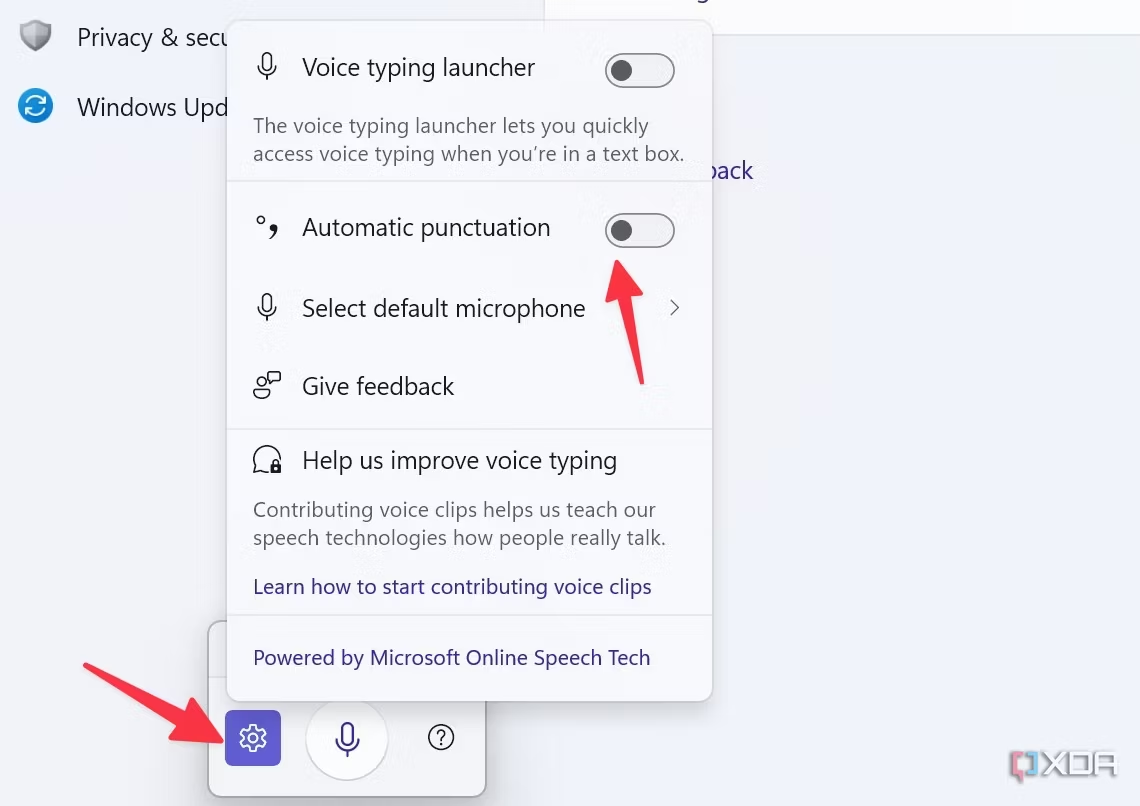
14. Make use of dynamic lighting
More and more gadgets are available with RGB illumination. You may now handle the RGB dance without depending on proprietary solutions thanks to Windows 11’s Dynamic Lighting feature. Manufacturers may easily allow customers to adjust RGB lighting directly from Windows Settings by utilizing the open HID LampArray standard. For this, Microsoft has teamed up with top businesses including SteelSeries, Acer, Asus, Logitech, Razer, and Twinkly.
- Navigate to Personalization in Windows Settings. Opt for Dynamic Lighting.
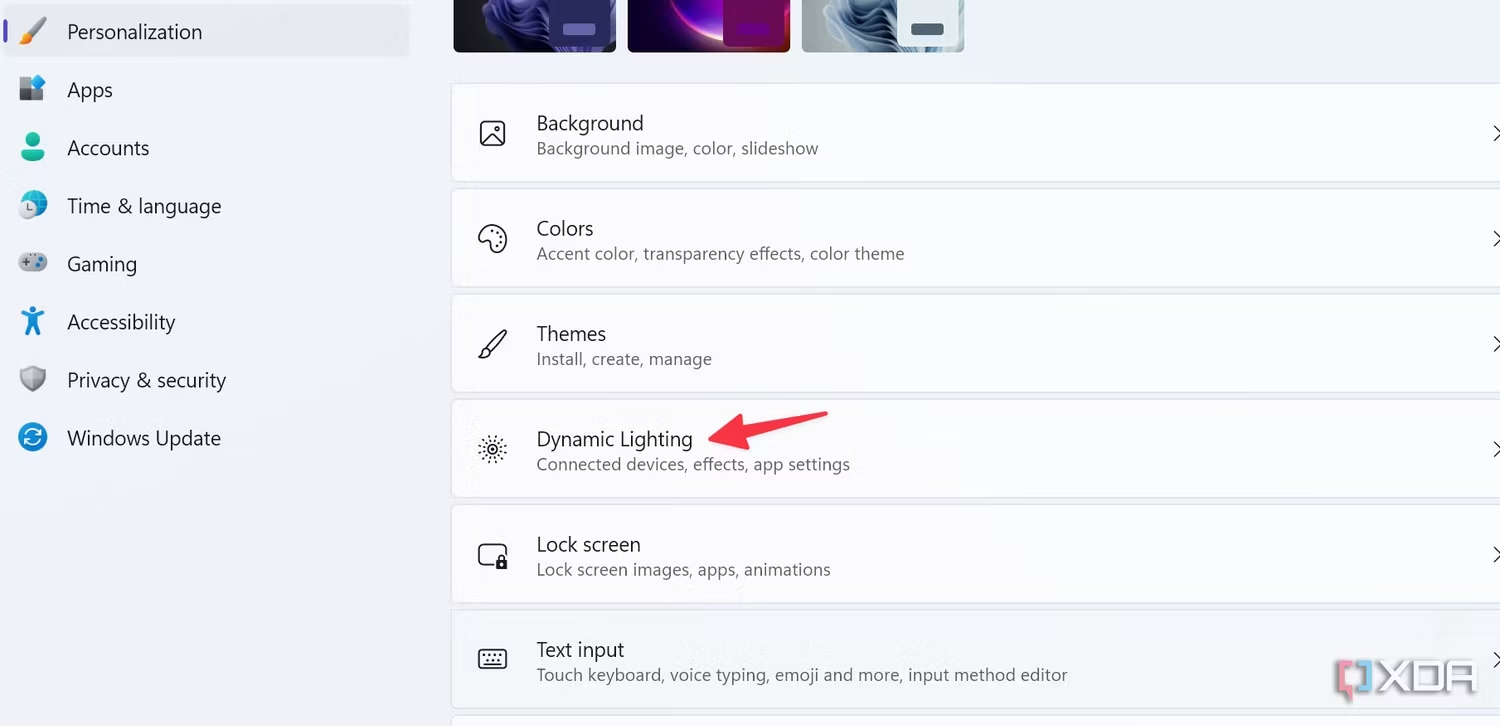
2. You can adjust effects, brightness, and other parameters.
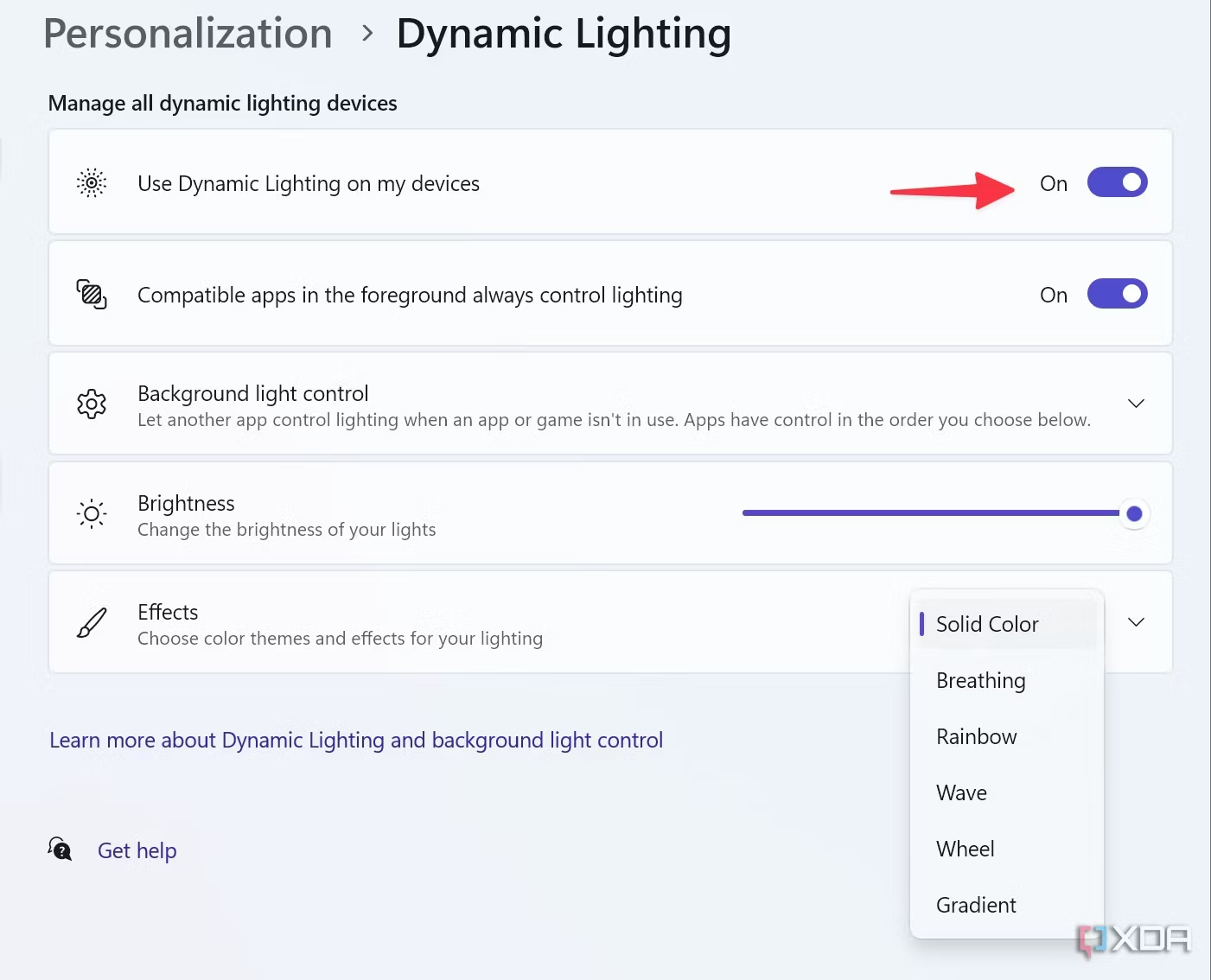
13. Use a live Pomodoro timer for your work.
When using the Pomodoro technique for time-sensitive tasks, make use of the Focus session’s preset timer.
- Launch the Windows Clock application. Attend the Focus sessions.
- Input the duration, include breaks if desired, then select “Start focus session.”
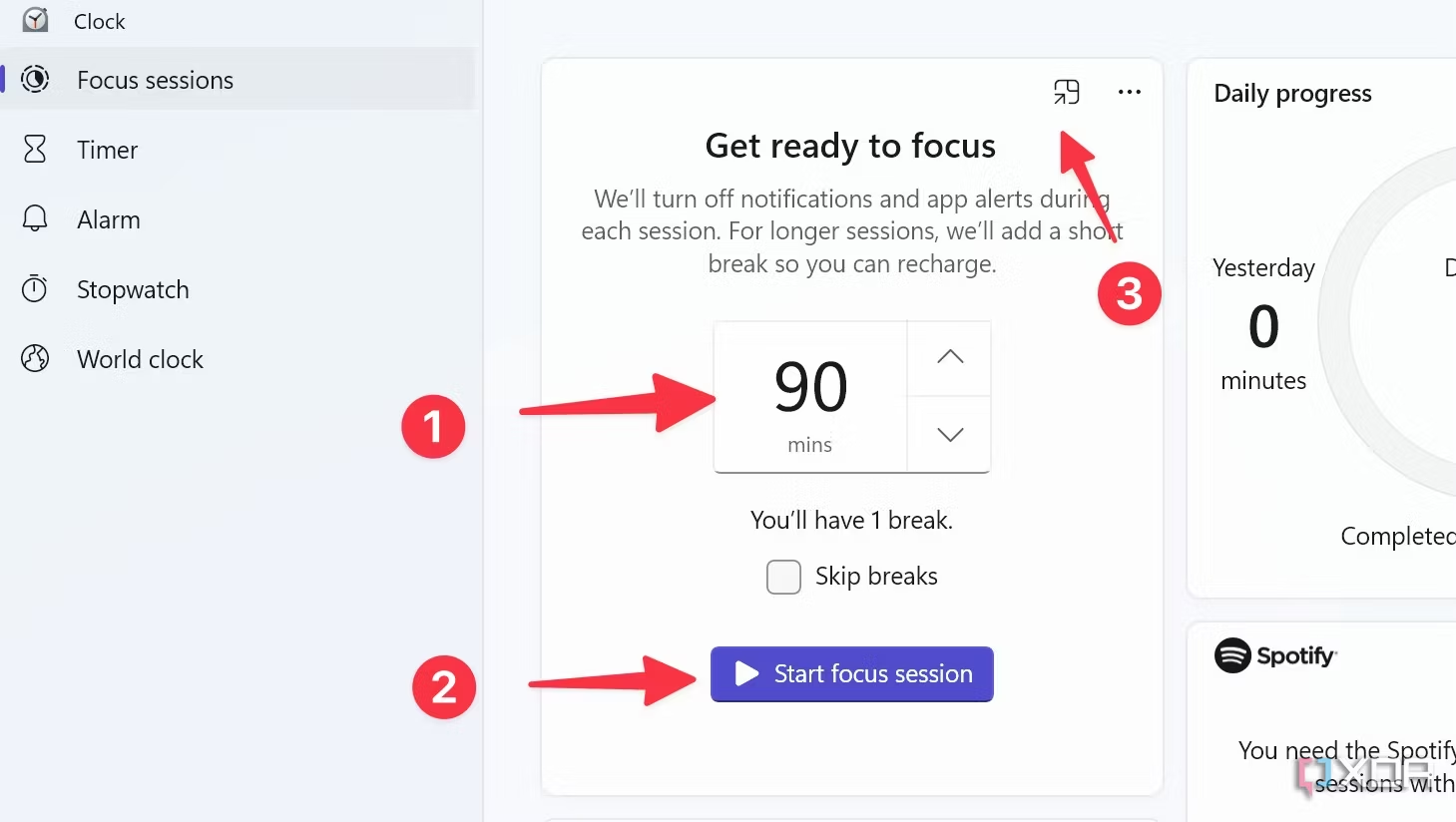
3. You can select the Keep on top icon to visibly retain the live timer in a small window in the forefront.
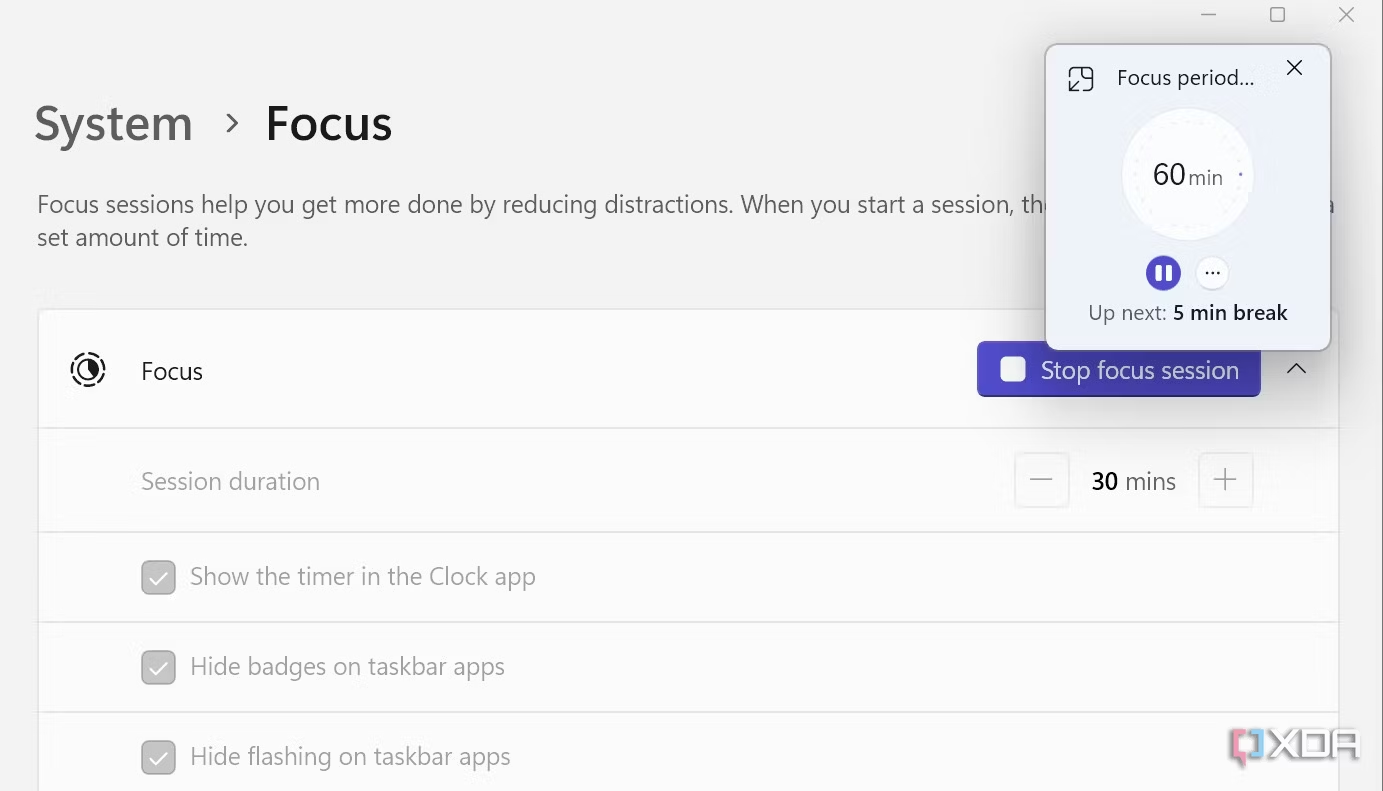
12. Open the previous context menu.
The rich functionality of the old context menu is still why many Windows 11 users still prefer it. If you are one of them, you may get right to the old context menu by using this handy tip. To access your usual menu, select a picture or file, use the Shift key, and then right-click on it.

11. Immediately include a border around every screenshot
Do you regularly encircle your Windows screenshots with strokes or borders? To complete the task, adjust the Snipping Tool settings rather than utilizing external applications or online resources.
- Go to Settings after launching Snipping Tool.
- Turn on and enlarge each screenshot’s Add border option.
- Select a hue, modify the thickness, and you’re ready to go.
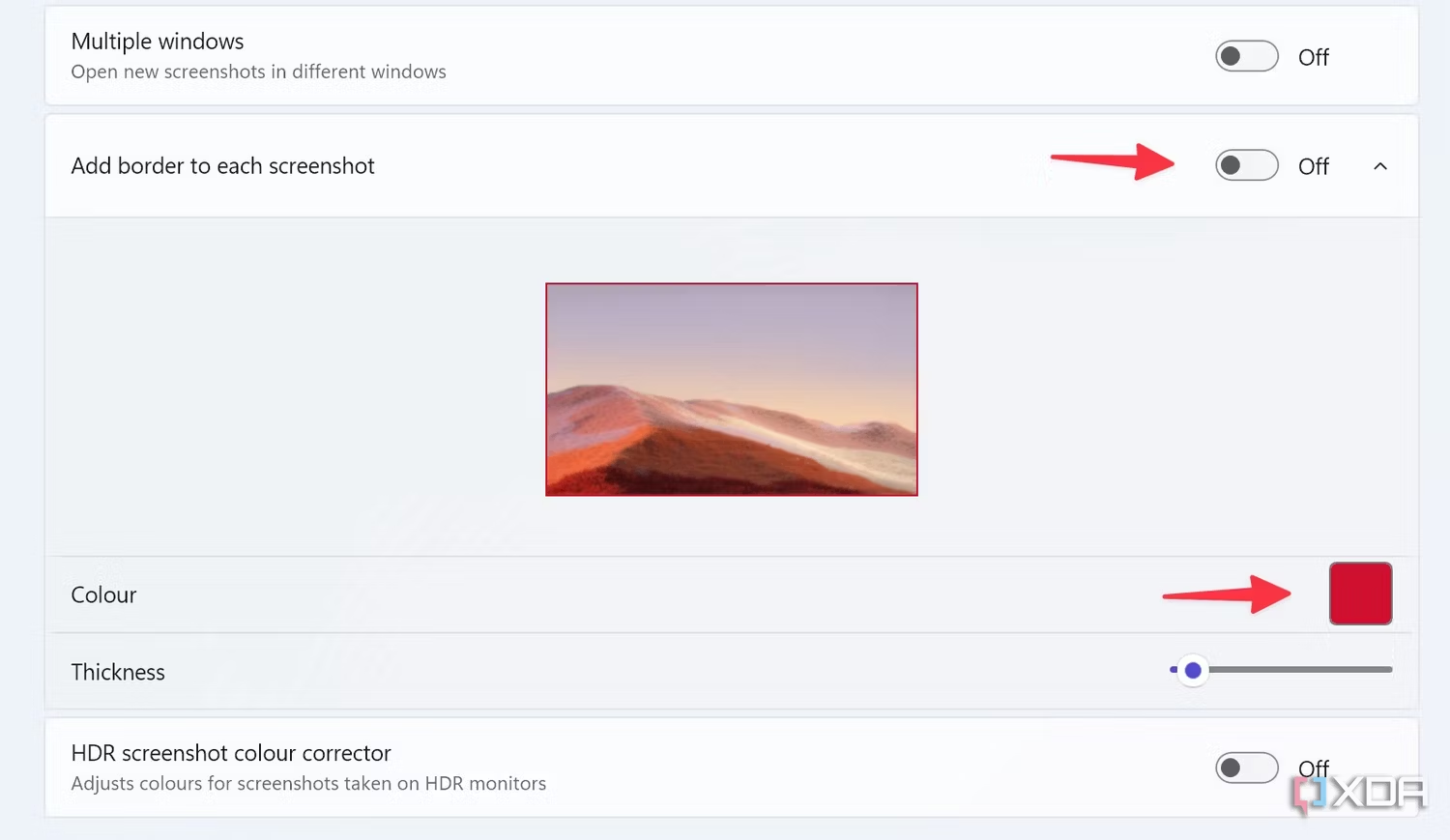
All of your screenshots will now have a border applied to them by default by the system.
10. Take advantage of an exceptional search experience.
Windows automatically utilizes the Enhanced search to look through your whole computer when your laptop is plugged in. This can take some time, so if you’d rather locate your documents, photos, and files more quickly, you can always go back to the more conventional method.
- Navigate to Privacy & Security > Searching Windows after opening Windows Settings.
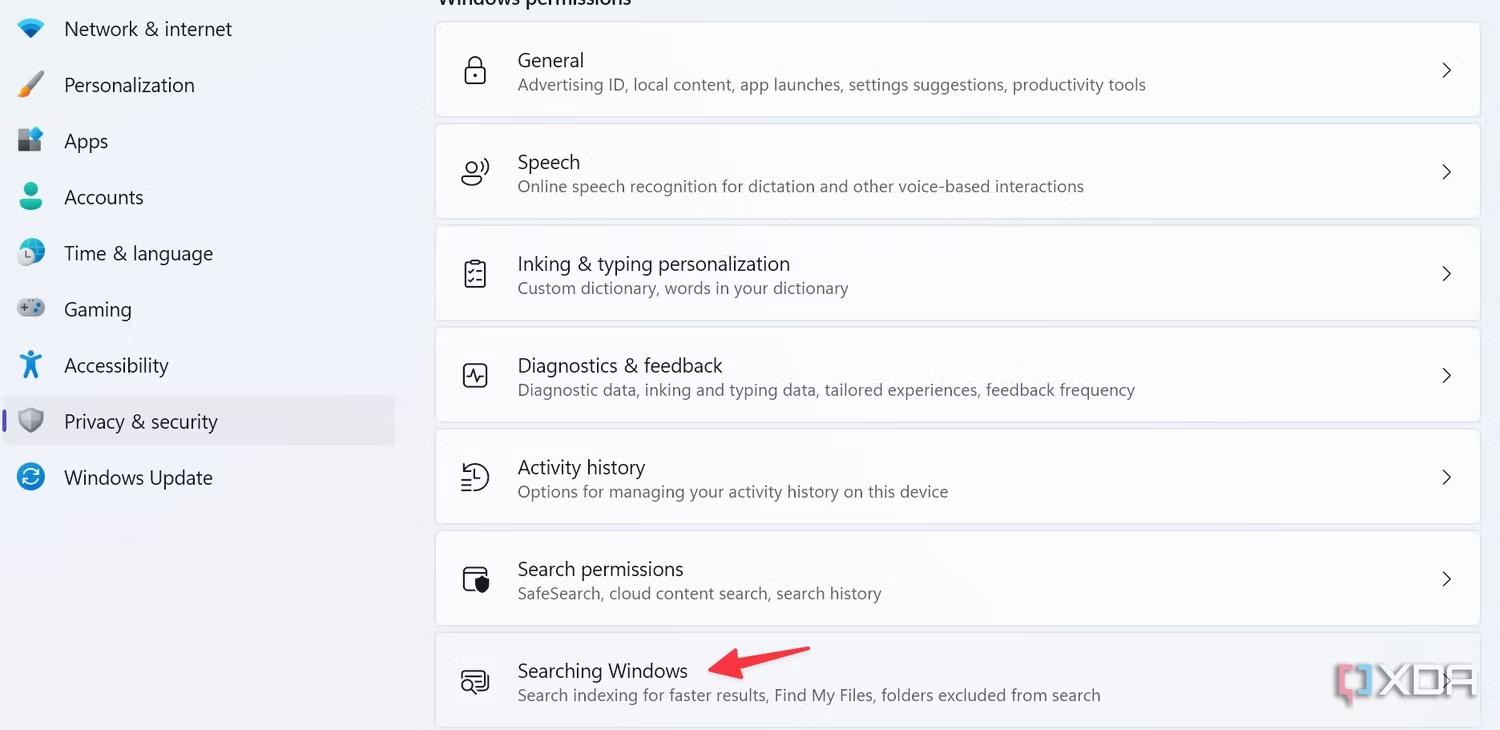
2. Choose the radio icon next to Classic.
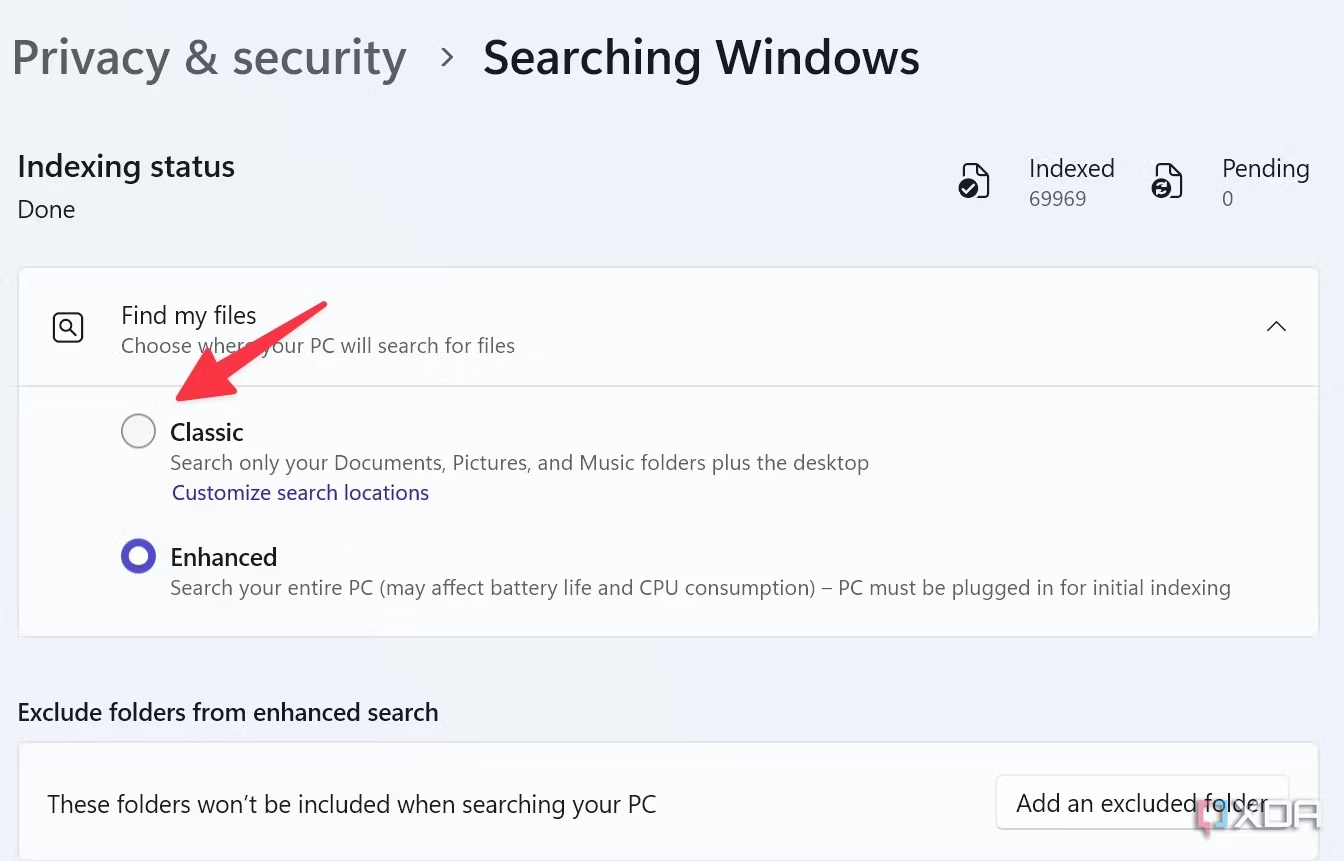
9. Turn on the spatial audio
On devices that support it, Windows’ spatial sound provides an immersive experience that mimics actual 3D sound. By default, it is deactivated. This is the way to turn it on.
- Press the Windows + I keys to navigate to Windows Settings.
- Navigate to All sound devices under System > Sound.
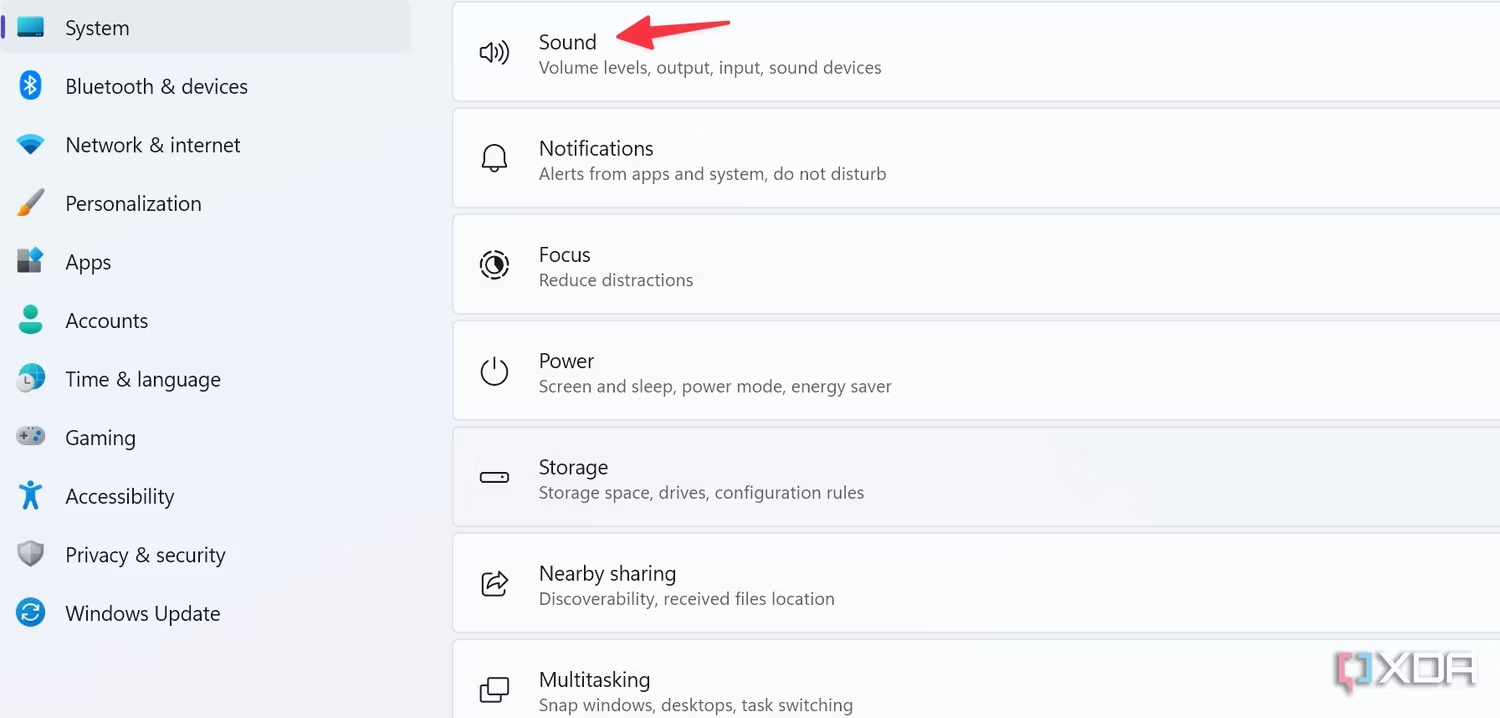
3. Select the audio output device of your choice.
4. From the spatial sound menu, choose Windows Sonic for Headphones.
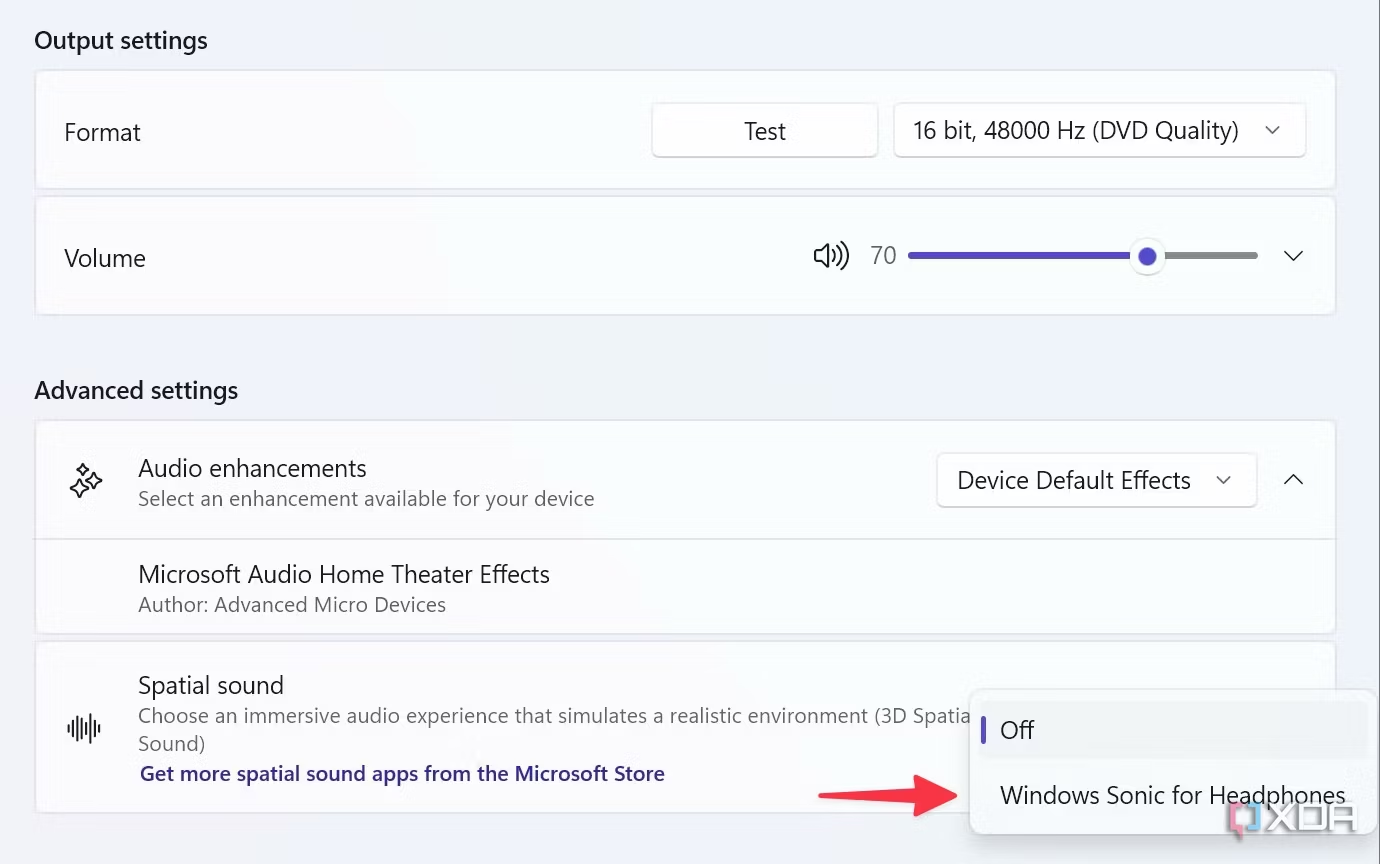
8. Adjust the more complex trackpad movements
The Settings menu allows you to adjust the three- and four-finger motions if your Windows 11 laptop has a Precision touchpad.
- Open Windows Settings, then select Devices & Bluetooth.
- To access Advanced gestures, select Touchpad.
- Three- and four-finger gestures are configurable.
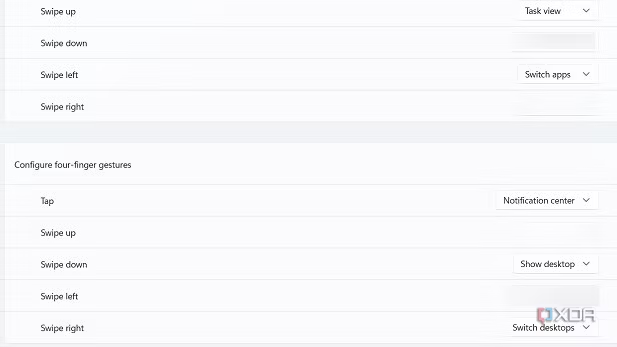
For example, I have tweaked the four-finger swipe-down gesture to minimize all the windows.
7. Turn on live captioning.
Try Windows 11’s live captions if you routinely stream video files in languages other than your own. Although there is a small delay, it shouldn’t negatively affect your experience in any way.
- Use the Windows key to look up “Live Captions.” Press Enter.
- Click “Yes,” then proceed. Select your preferred language.
- The Settings menu allows you to modify the style and positioning of the text.
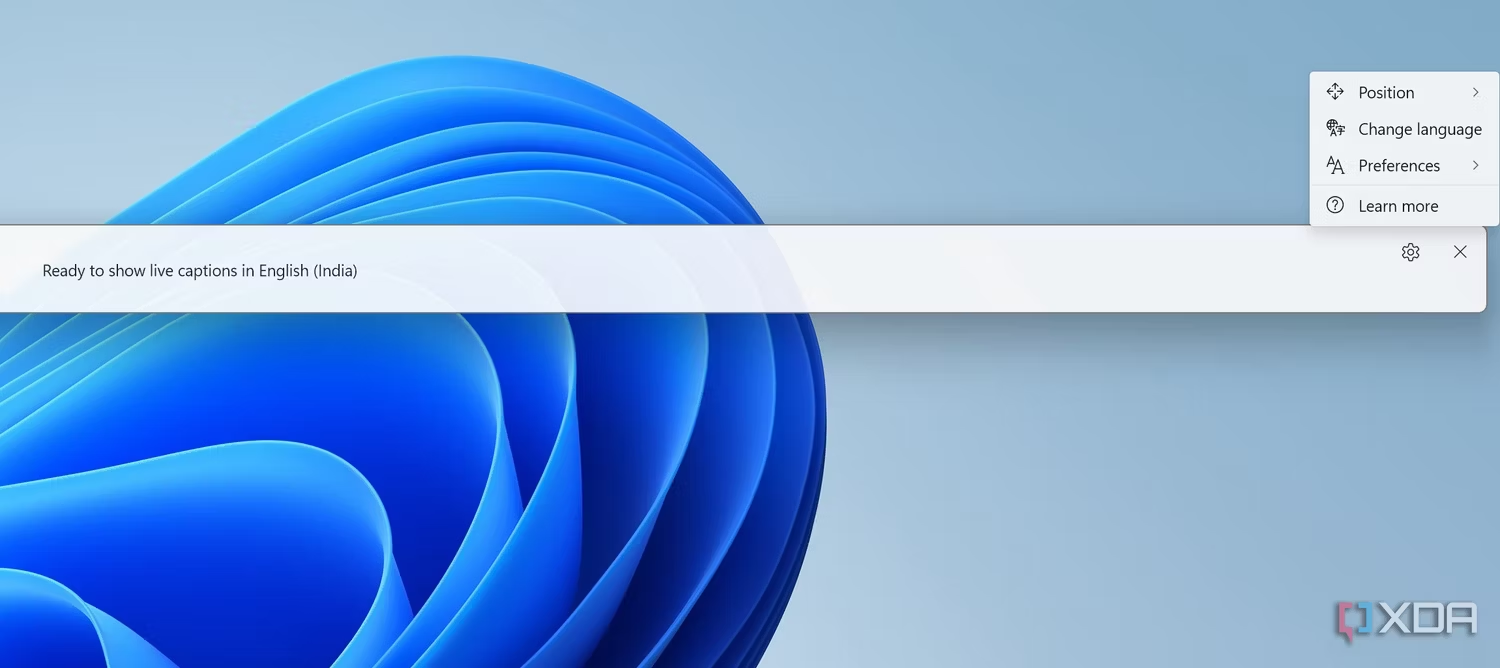
6. Make use of Notepad tabs.
A significant update was just made to Windows Notepad. With the functionality of tabs, you may effortlessly switch between different text files by pressing Ctrl + T to launch new tabs.
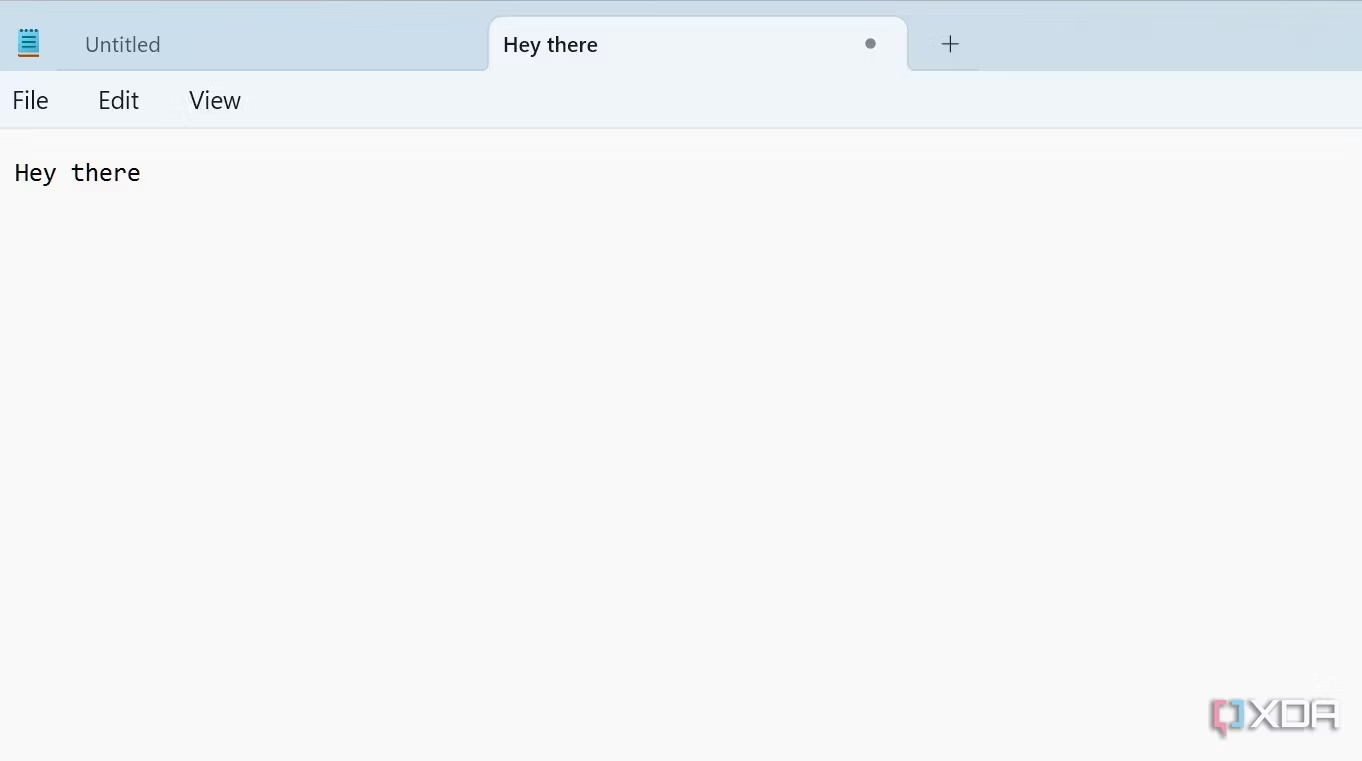
5. Present the system tray clock in seconds.
Turn on seconds in the system tray clock if you are particular about keeping track of the time on your computer. Be aware that it consumes more power. Let’s examine how to turn it on.
- To access Settings, use the Windows key plus I.
- Navigate to the Taskbar under Personalization.
- Select the checkbox next to Display seconds on the system tray clock.

4. Activate and adjust Storage Sense.
An excellent tool to automatically clear up space on your device is called Storage Sense. Make sure you activate it and modify it to suit your needs.
- Navigate to System > Storage under Windows Settings.
- Turn on Storage Sense and choose it.
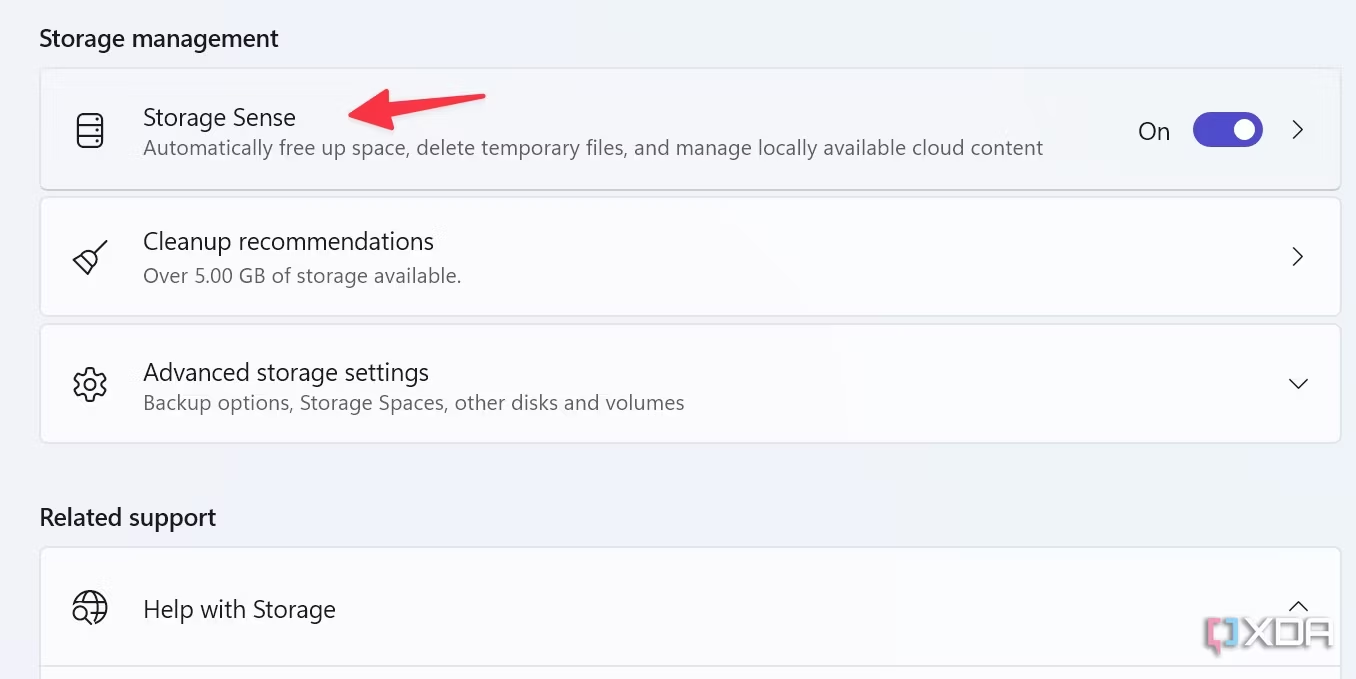
3. OneDrive, iCloud, and Google Drive allow you to manage your locally accessible cloud material and set up cleanup schedules.
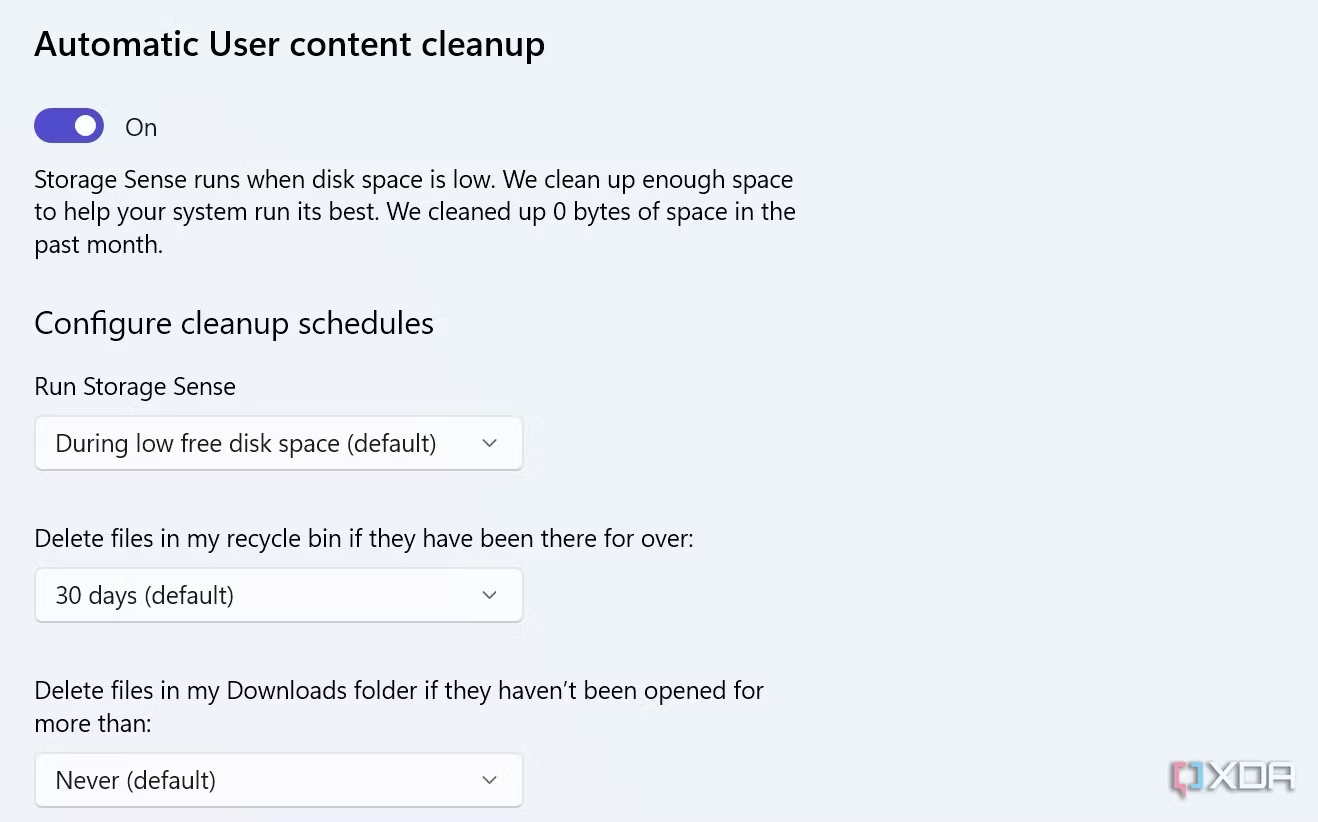
3. Turn on dynamic lock.
Windows may automatically lock your device when you are not around thanks to Dynamic Lock.
- Navigate to Accounts > Sign-in preferences in Windows Settings.
- Enable dynamic lock by expanding it.
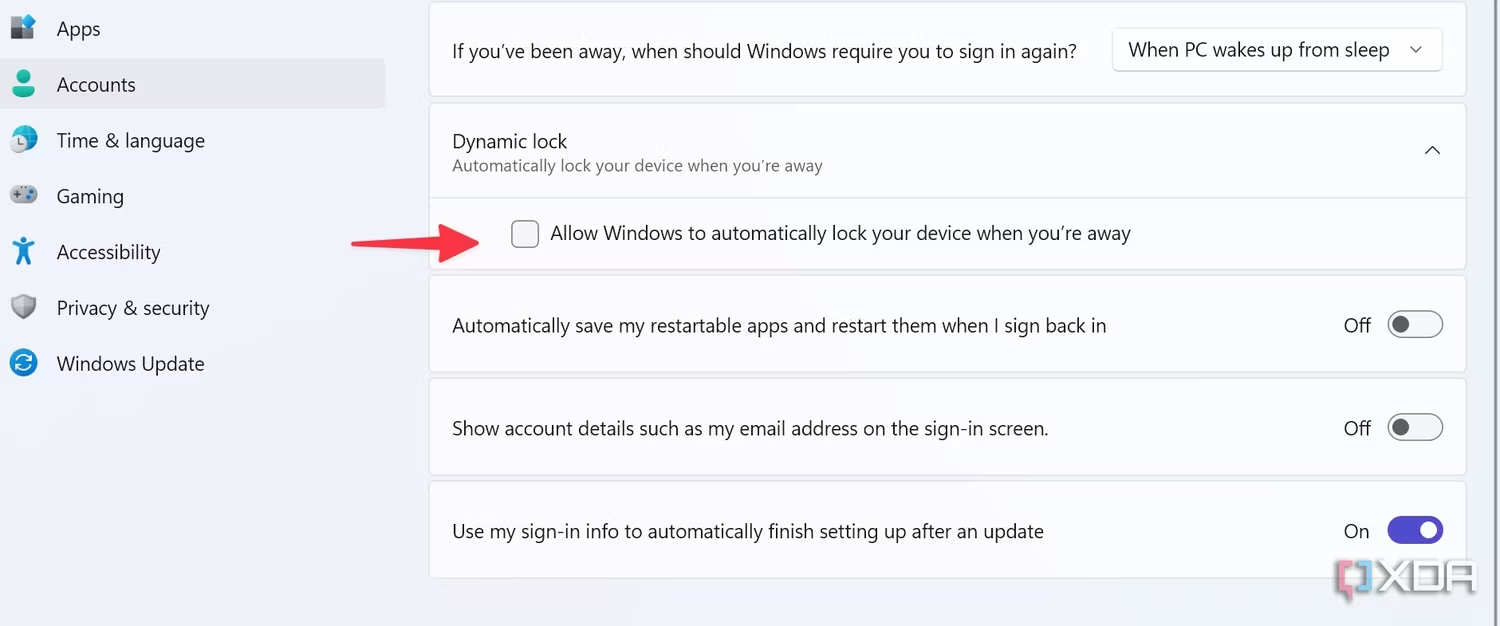
2. Use the search bar to solve math equations.
Similar to Spotlight Search on Mac, basic math equations can be entered into Windows 11’s default Search menu. It quickly does standard calculations and is linked with the Calculator app. To view the real-time solution, simply type your equation and press the Windows key.
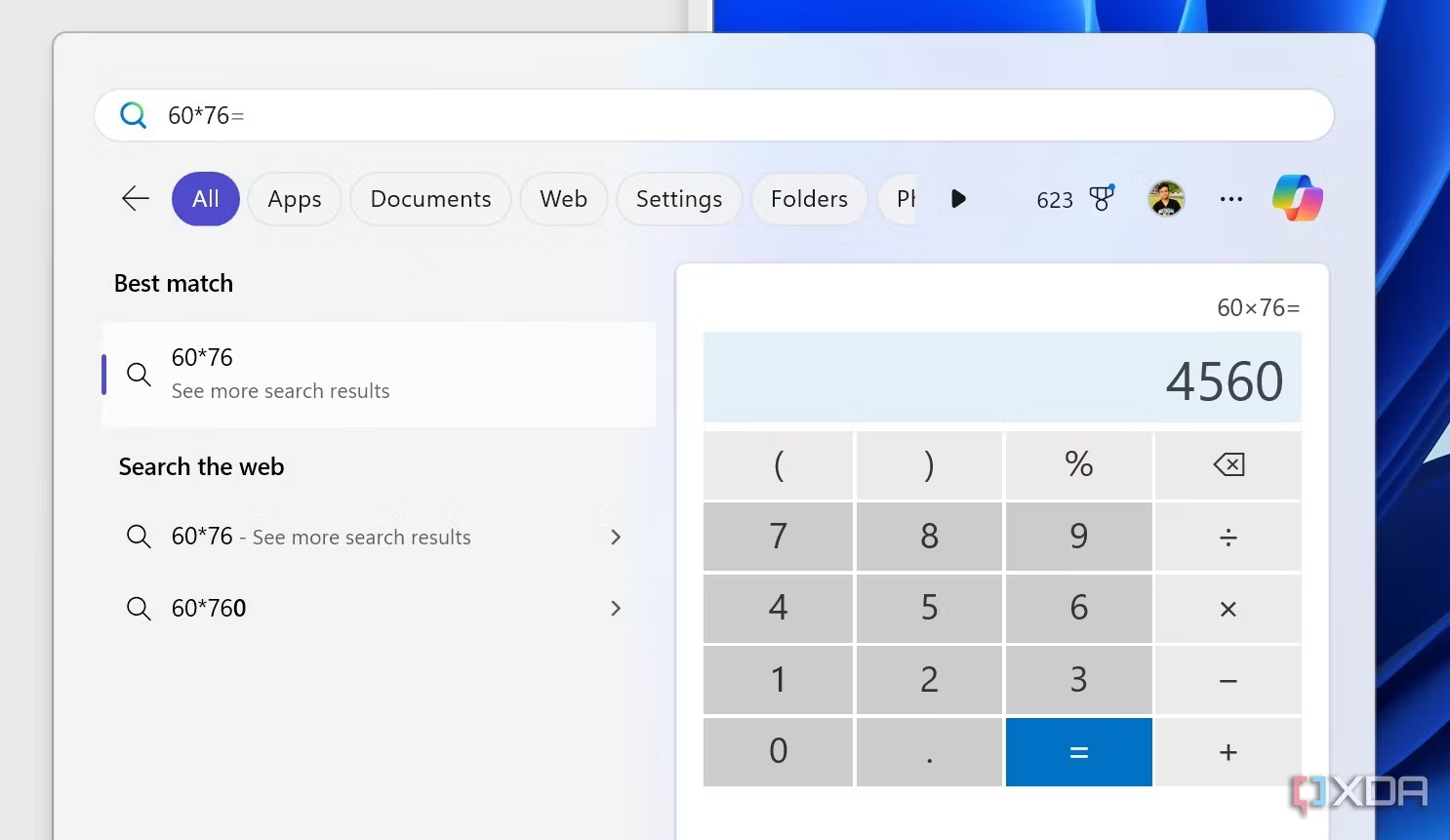
1. Shake to reduce the number of app windows
Another useful multitasking tool that’s hidden in Windows Settings is this one. When enabled, you can minimize background apps by pressing and shaking the app title bar. Let’s make it functional.
- Select System > Multitasking from the Windows Settings menu.
- Turn on the window shake toggle for the title bar.
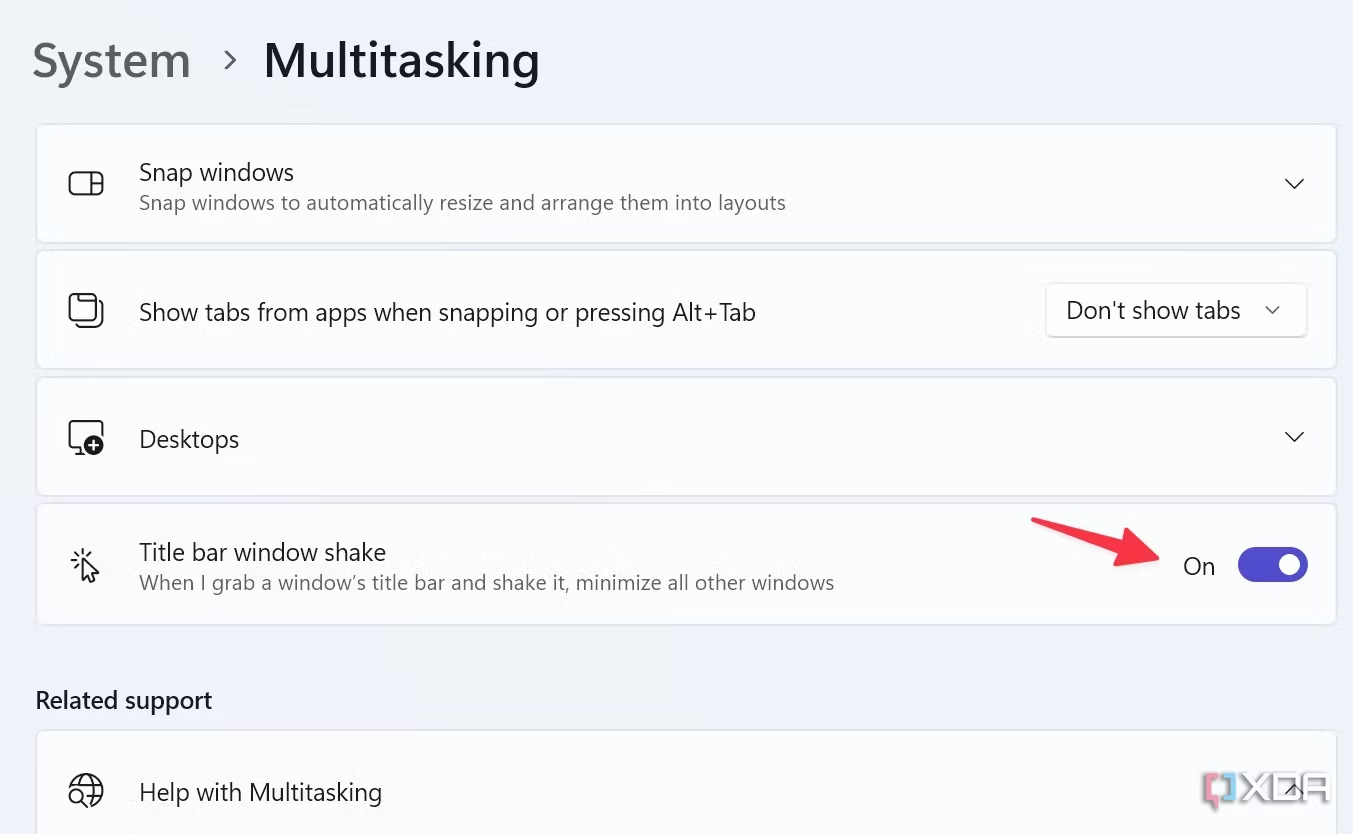
Open any app at this point, move the pointer over the title bar, and shake it. In no time at all, the other apps will all minimize automatically and clear up desktop space.
Revealing the best-kept secrets of Windows 11
Hidden treasures abound in Windows 11, transforming the way you work with powerful features and hidden shortcuts that will blow your mind. Why do you wait? Today, choose a few to test! Learn these tips to quickly realize your operating system’s full potential, regardless of experience level with Windows.
A vast selection of helpful apps is also available within the Windows environment. For more information on the best productivity applications to improve your workflow, see our dedicated page.